Information Technology Blog - - Linux Time Machine - Information Technology Blog
TimeShift for Linux is an application that provides functionality similar to the System Restore feature in Windows and the Time Machine tool in Mac OS. TimeShift protects your system by taking incremental snapshots of the file system at regular intervals. These snapshots can be restored at a later date to undo all changes to the system.
Snapshots are taken using rsync and hard-links. Common files are shared between snapshots which saves disk space. Each snapshot is a full system backup that can be browsed with a file manager.
TimeShift is similar to applications like rsnapshot, BackInTime and TimeVault but with different goals. It is designed to protect only system files and settings. User files such as documents, pictures and music are excluded. This ensures that your files remains unchanged when you restore your system to an earlier date. If you need a tool to backup your documents and files please take a look at the excellent BackInTime application which is more configurable and provides options for saving user files.





TimeShift requires very little setup. Just install it, run it for the first time and take the first snapshot. Cron job can be enabled for taking automatic snapshots of the system at regular intervals. The backup levels can be selected from the Settings window. Snapshots are saved by default on the system (root) partition in path /timeshift. Other linux partitions can also be selected. Snapshots can be restored either from the running system or from a live CD. Restoring backups from the running system requires a reboot to complete the restore process.
You can also TimeShift across distributions. Let’s say you are currently using Xubuntu and decide to try out Linux Mint. You install Linux Mint on your system and try it out for a week before deciding to go back to Xubuntu. Using TimeShift you can simply restore the last week’s snapshot to get your Xubuntu system back. TimeShift will take care of things like reinstalling the bootloader and other details. Since installing a new linux distribution also formats your root partition you need to save your snapshots on a separate linux partition for this to work.
Source: teejeetech.in
Originally posted 2008-01-09 16:28:30. Republished by Blog Post Promoter
The post Linux Time Machine appeared first on Information Technology Blog.
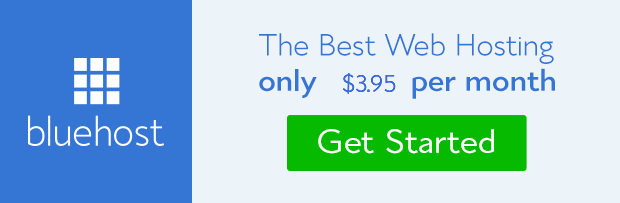
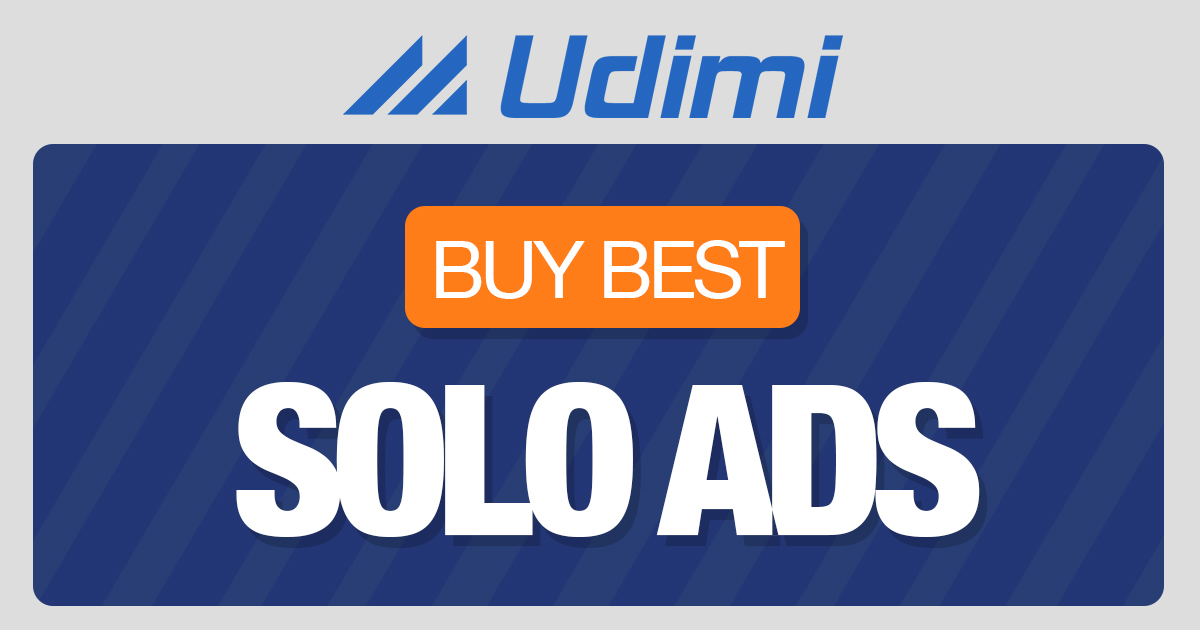 from Information Technology Blog https://ift.tt/2D9gRxY
from Information Technology Blog https://ift.tt/2D9gRxYvia IFTTT
Comments
Post a Comment