Information Technology Blog - - Convert PDF to Excel: The Definitive Guide - Information Technology Blog
PDFs or Portable Document Format files are great for viewing, sharing and storing important content and data. The one thing PDFs not great for is editing the information stored in them. PDFs are made that way and that is OK.
After all, it is why we use this format: to ensure that the content of our files is not easily or accidentally tampered with, and to ensure that our documents look the same on various devices running on different operating systems. As such, the PDF helps us to present our documents in the most professional and visually appealing way.
Why do we need PDF converters
However, oftentimes it is necessary to edit the PDFs. For example, when they contain some tables filled with numerical data that should be revised or corrected. Also, when we want to reuse and update a specific presentation or edit the text of an important document and replace the images in it. To properly edit PDF documents, we first need a piece of software that will export the content of the PDFs into editable file formats, such as Microsoft Excel, Word or PowerPoint.

These specialized programs are called PDF converters or, very often, PDF editors. It is worth noting here that there are also PDF tools that allow users to actually make some edits directly on PDF files. For example, add annotations or bookmarks, insert hyperlinks and images, and even to delete or add some text.
But, as PDF is not an editable format in its nature, the most efficient and convenient way to edit PDFs is to simply fully transfer their content into a file format designed for editing. And that is exactly why we need PDF converters: to help us revert PDFs to a specific editable file format for creating and editing documents, spreadsheets, presentations, architectural plans and more.
Who needs a PDF to Excel converter
A PDF to Excel converter is a tool that exports tables and other content from PDFs directly to Microsoft’s renowned spreadsheet program Excel. MS Excel is most used by professionals like accountants, auditors and tax consultants who perform various and very often, complex calculations and analysis. Of course, the rest of us use it as well to plan our personal budget, track spending and so on.
All of us very often receive financial information in PDFs: nicely formatted and easy to read tables (just think about the bank statements that you receive from your bank once a month). Therefore, it is safe to say that most of us need a PDF to Excel converter occasionally, while professionals like tax experts, auditors and bookkeepers need it regularly. As a matter of fact, many of them will agree that a solution for converting PDFs to Excel is a must-have in their daily operations.
The classification of PDF to Excel converters
There are three main types of PDF to Excel converters:
- Desktop PDF software that you install on your computer and use even without an Internet connection.
- Mobile PDF tools that you can install on your tablet or smartphone running on iOS or Android and convert your PDFs to Excel on the go.
- Online PDF to Excel conversion services that allow you to upload your PDFs and get them converted without a hassle of installing and maintaining anything on your computer.
Apart from this classification, we can categorize PDF to Excel converters into free and paid ones. For example, you can find a paid or free online PDF to Excel converter. The same goes for mobile and desktop PDF applications.
How to choose a PDF converter for Excel
Considering all the available options, choosing the right PDF to Excel tool may seem like an impossible task. The bottom line is that it shouldn’t be. The decision ultimately depends on your budget and preferences (key requirements). If your budget is zero, you will naturally be choosing between the available free options. If you’re constantly pressed for time and in the habit of completing every possible task on your smartphone, your best bet will be a mobile PDF to Excel app.
The bottom line is to define the key features for your specific needs. For example, is it the option to customize your spreadsheet output? Or to convert your PDF tables to Excel with the utmost accuracy? To protect the safety of your files at all cost? Avoid installing yet another software on your hard drive? Get everything done and over in your browser for free, but without sharing an email address and other personal details?
Some of the most common features PDF and Excel users are looking for in a converter are:
- Free,
- Accurate,
- Easy to use,
- Safe,
How to convert PDF to Excel like a pro for free
With the most wanted PDF to Excel conversion features in mind, here’s the essential free online converter: PDFtoExcel.com
It is a simple, yet advanced web-based PDF converter to Excel. It’s fully free – you can export any number of PDFs to Excel for free.
PDFtoExcel.com is easy to use: simply upload your PDF and the conversion process starts automatically.
If you store your PDF files in Dropbox, Google Drive or OneDrive, you can upload them directly from there as you can see on the screenshot below.
In a matter of seconds or minutes, depending on the size of your file, you will see the red button Free Download. Click on it, safe the spreadsheet on your disk and start editing in Microsoft Excel immediately.
As you can deduce from the above conversion process, you will not be asked to provide your email address or any other personal information at all. Your files will be completely deleted from the servers in 6 hours max. Besides, the files are only accessed by automated software agents. So it is both anonymous and safe.
Thanks to the sophisticated conversion technology, the tables trapped in the PDF will be converted accurately, in the formatted rows and columns.
Bonus: PDFtoExcel.com uses the latest OCR technology, which means that it converts scanned PDFs as well.
Go ahead and try it. We hope you find this guide helpful.
The post Convert PDF to Excel: The Definitive Guide appeared first on Information Technology Blog.
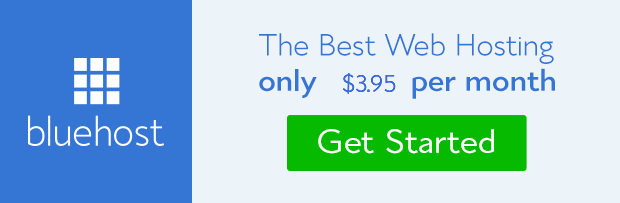
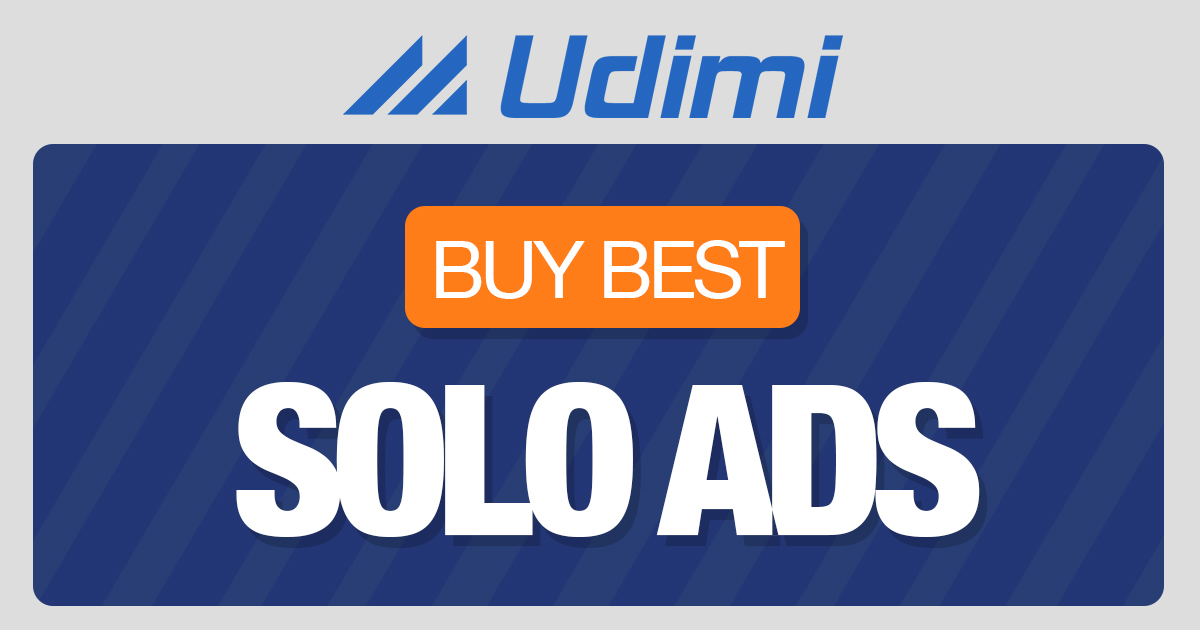 from Information Technology Blog https://ift.tt/3c6rTQA
from Information Technology Blog https://ift.tt/3c6rTQAvia IFTTT

Comments
Post a Comment