Information Technology Blog - - Coolmuster iOS Eraser: Effectively Erase All Data on Your iDevice - Information Technology Blog
It’s pretty cool how we are able to store everything on a single device. Whether it’s the photos of our last holiday or the videos with our friends from the party or those official documents we quickly glance through before work. All our data, all our information available in the palm of our hands.
This means it may be quite a risk if this data were to fall in the hands of another. In modern times, we need everything with us at all times including our bank account numbers, personal files, and documents. We also have the habit of continuously trading in or selling our devices/phones for the latest versions and the newest models. We really do want it all. And we can get it.
To do this, we need security to ensure that our data is completely erased when we want it gone, and there is no trace of it when we part with our devices so that one would not be able to access or misuse our information or data.
How to effectively erase all data on your iDevice in a single click
Coolmuster makes this possible in a few simple steps. It provides the most needed and modern software for global users as a guard against data theft on iPads, iPhones and iPods.
Coolmuster releases the iOS Eraser which wipes all private information, deleted files, passwords, system settings and more from the device with no possibility of recovery, all with a single click. It allows you to permanently and effectively delete all data on your iDevice which also releases more space on your device.
Features
- Completely and effectively erases data on your iDevice without the possibility of recovery
-
- Erases personal and existing data
- Erases deleted files and junk files
- Saves space and speeds up device
- Easy to use and supported on almost all iPhones, iPads and iPods
- Option available for three different levels of erasing data
- Trustworthy and used by over 2000,000 customers around the globe
- Standalone and requires no third party
How to Use Coolmuster to erase data on your iDevice
I. Make Your iDevice Recognized by the Program
Step 1: Launch the program on your computer
- Coolmuster may be downloaded from https://www.coolmuster.com/downloads/cool-ios-eraser.exe.
- Upon installation of the program, it has to be launched to begin the process.
Step 2: Connect your iDevice and let it be detected by the program
- The next step is to connect your iDevice to your computer by a USB cable. The program will automatically recognize your device if your device is unlocked or if the device has previously trusted the computer.
- If it unlocked or has not trusted the computer THEN unlock your iDevice and tap “Trust” on your iDevice on the “Trust This Computer” pop-up.
- Click “Continue”, and the program will then automatically detect your device.
II. Erase All Data on your iDevice
Please Note the following before erasing the data
- The process of erasing dating is The data that is erased cannot be recovered upon completion of the process. It is advisable to ensure that before erasing the iOS data, all data has been backed up.
- Please keep your phone connected to the computer at all times during the process and do not disconnect your device until the entire process is complete.
Step 1: Close any other applications and turn off “Find my iPhone”
- If it detected that iTunes is running in the background, a prompt to “Close iTunes” will pop up.
- Turn off the “Find My iPhone” feature on your device if it enabled, and click “Continue”.
Step 2: Choose your level of security
- Click the menu beside “Security Level” to select the appropriate level for erasing.
- You have an option to choose Low Level, Medium Level and High Level.
- The “Low level” only erases data quickly to save your time.
- The “Medium level” leaves no traceability of data erasure. In addition, it uses junk data to overwrite existing and deleted data on the device.
- The “High level” is recommended and is the safest option. It overwrites the data twice but it is the most time-consuming option.
- After selection, please click “OK”.
- Type “Delete” into the blank for confirmation and then click the “Erase” button. Click “OK” to continue to start the process.
Step 3: Let the erasing process begin!
- After a quick scan, the program will start to erase your device data immediately, after which it will reboot automatically.
- After rebooting, in order to reconnect your device to the program, unlock your device in case it is locked, and then click “Try Again” when prompted to reconnect the device.
- The program will then continue to overwrite your phone data immediately.
Step 4: A brand new device ready to be set up
- Once the entire process is complete, your data on the device will be erased completely and permanently. It leaves no traces and cannot be recovered. You can start to set up your device now just as if it were a new one.
Coolmuster gives you the option of cleaning your device and erasing your data according to your preference. The process is simple and the steps are really easy and pretty self explanatory. The website also provides details on how the process works as well as for support, in case of any issues.
The post Coolmuster iOS Eraser: Effectively Erase All Data on Your iDevice appeared first on Information Technology Blog.
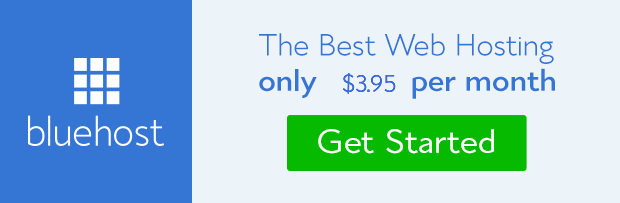
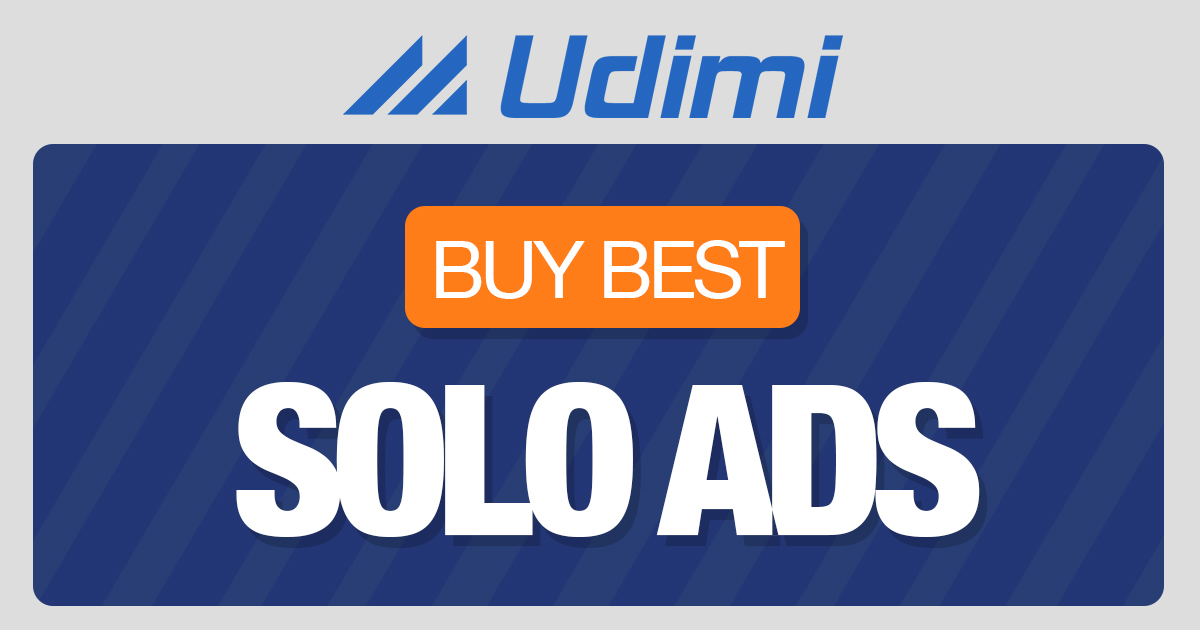 from Information Technology Blog https://ift.tt/33Zvmfw
from Information Technology Blog https://ift.tt/33Zvmfwvia IFTTT






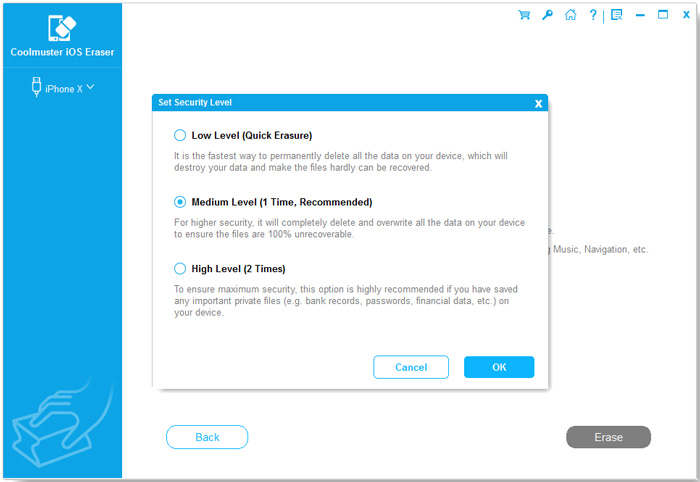






Comments
Post a Comment