Information Technology Blog - - Ultimate Guide to Fast NVMe and SSD Drives and Interfaces - Information Technology Blog
With petabytes of data being generated daily and gets stored and analyzed, there is a need for faster read and write speed to handle all that data. Traditionally, hard drives were enough, but with data becoming more complex and bigger in size, SSD’s have taken over.
PC’s generally get slowed down due to slow storage devices, SSDs have eliminated this problem altogether with their high processing and transfer speeds. Hence, many people prefer switching to SSDs over traditional spinning HDDs. A sound storage device is the key to a perfectly operating PC.
Solid State Drives(SSD’s) are considered as the perfect alternatives to hard drives due to the high processing speed. SSD’s have been replacing Hard Disk Drive’s(HDDs) in general-purpose systems also.
SSD’s contain flash memory unlike the spinning disks in a traditional hard drive. They are less prone to mechanical failure and support faster read-write speeds.
SSD’s were commercially introduced in the 1990s and become popular in personal and professional devices. Many servers and data centers have shifted over to SSDs from HDDs to provide better speed to the consumers.
There are 5 SSD interfaces available in the market and each one of them has its advantages. Since a few of the SSDs are directly connected onto the motherboards, they have higher transfer and processing speeds.
But before we get into that, let us have a look at what interfaces are.
What is an Interface?
For an SSD, the interface is the point of contact between the SSD and the motherboard. Depending upon your SSD and the motherboard, the interfaces may vary. The SSD and motherboard communicate using the interface ie it’s the basic channel for data transfer.
The SSD also has an interface specification known as the protocol. V
SSD Interfaces
SATA
SATA is a traditional interface used to connect HDDs and SSDs. The latest version of SATA interface is SATA III. It has a transfer speed of SATA SSDs which deliver 6Gb/s and comes in 2.5’’.
SATA has been the most commonly used interface and hence has been updated to meet the requirements. SATA SSDs are compatible for laptops with a spare SATA port and 2.5’’ HDD space.
This interface is widely used in all industrial and enterprise applications and still compatible with modern motherboards.
mSATA
mSATA was introduced for mobile devices such as mobile phones and laptops. However, they have gotten replaced my M.2 interfaces. mSATA is also used as an SSD cache or a bootable drive.
mSATA card is a bare circuit board and smaller in size compared to other SSDs.
SATA Express
SATA Express(SATAe) was introduced to be compatible with both SATA and PCIe devices. The socket on your motherboard can accommodate two 3.5’’ SATA drives or two PCIe SSDs.
This interface offers 10Gb/s transfer speed but now it has become depreciated due to the discovery of the M.2 interface.
The SATAe interface was compatible with select motherboards which were manufactured in 2014.
PCIe
Peripheral Component Interconnect Express(PCIe) interface connects to various PCIe devices and enables faster communication between devices and motherboard. PCIe interface is also used by GPUs also.
PCIe SSDs are faster as they connect directly to the motherboard hence have very low latency and are much faster than other SSDs. But if your GPUs have taken up the PCIe slot then you can’t install a PCIe SSD.
PCIe SSDs connect to the PCIe ports and provide unbelievable transfer speeds. There are mainly two categories of PCIe SSDs –
- Aggregator
- Native
M.2
M.2 connectors are found on mobile devices and PC motherboards. M.2 was formerly known as NGFF(Next Generation Form Factor) M.2 interface SSDs are the latest form of SSDs. They are more versatile and faster in processing than other forms of SSD interfaces. They support both SATA and PCIe at the same time.
Since the SATA interface is still widely used, M.2 SATA is preferable for those who want to switch to M.2 SSDs.
There are multiple M.2 interface cards available, so before buying an M.2 SSD you need to check the M.2 interface and protocol of your motherboard.
M.2 SSDs come in three general sizes – 2242, 2260 and 2280. The ‘22’ represents the width in millimeters and the other two digits denote the length in mm. There are even smaller M.2 SSDs but these three sizes are more widely used than the smaller ones.
There are 12 types of M.2 keys for different M.2 SSDs, but they generally use B, M or a combination of B+M keys. Let’s see what B & M keys are.
B-keys
This is used by SSDs using the SATA bus. These SSDs are similar to SATA SSDs but are comparatively smaller and faster.
M-keys
This is used by SSDs using the PCIe bus. These SSDs are faster than M.2 SATA SSDs.
SSD Protocols
Protocols help devices to communicate easily. The interface is the means of communication whereas the protocol helps in communication. There are mainly 2 SSD protocols that are in use.
Advanced Host Controller Interface(AHCI)
AHCI protocol allows your system to communicate with the SATA interface SSDs. It works perfectly for SATA HDDs and SSDs. AHCI can only process up to 32 commands in one command queue.
NVME (Non-Volatile Memory Express)
NVME is a protocol made for non-volatile drives with a PCIe bus. This is unsuitable for an M.2 SATA drive. NVME can process up to 65,000 commands per command queue. This decreases command latency and improves transfer speed. Find NVMe Drives here.
SSD Advantages
There are various advantages of using an SSD. SSDs were invented to take over the traditional spinning HDDs. Let’s have a look at few advantages of SSDs
- Faster: With multiples commands per queue and better interfaces, SSDs are faster than any other drive available in the market.
- Compact: SSDs are compact and take up less space in your system. You can easily install them on your mobile device or on your PC.
- Durable: Since SSDs are flash memory devices, they survive longer than traditional HDDs. The lesser life of HDDs is linked to the failure of spinning and contact devices in them. SSDs are more reliable
- Less Power: SSDs consume lesser power than traditional HDDs due to their flash memory.
Cloning Tips
When cloning your SSD, we found that the classic SATA interface drives were straightforward and easy to clone with most cloning software, however, when exploring M.2 and NVME, M.2 connectors are scarce or most boards only have one available, which will require you to purchase a USB adapter. When purchasing a M.2 hard drive, make sure your motherboard supports that hard drive. At the same time, you will need to purchase a USB adapter that is compatible and specific to your M.2 hard drive. Refer to the adapter’s specification if it is compatible with your M.2 hard drive.
For example:



Cloning Software
We’ve experienced some issues trying to clone NVME drives, however have had some success with Macrium Reflect Free edition. Connect your new hard drive to a compatible usb adapter and restart your computer to make sure the drive is recognized.
- Run the Macrium Reflect (or Samsung Data Migration)
- Select ALL the partitions on the existing C drive
- Click the ‘Clone’ button
- Wait until it is done
- When it finishes, power off
- Disconnect ALL drives except for the new SSD
- Swap the SATA cables around so that the new drive is connected to the same SATA port as the old drive
- Power up, and verify the BIOS boot order
- If good, continue the power up
It should boot from the new drive, just like the old drive. Maybe reboot a time or two, just to make sure.
If it works, and it should, all is good. If your drive does not boot and it appears that your drive has been cloned successfully, go through boot troubleshooting or repair steps which can be researched on Google. Some drives do not like when they are resized during cloning, and some systems may have startup boot software that you may have to configure to get your new drive to boot.
Conclusion
SSDs have become more popular with increasing demands of faster drives for storage and processing.
Stepping up to an SSD from an HDD will give you insane amount of processing and computing speeds but it comes at a price. Unless you require the extreme speed for various reasons, SSDs will just be a costly upgrade for you.
If your PC is old and requires some boost in speed then SSDs will help the OS and various CPU thirsty softwares work faster.
There are various types of SSDs available and provide different processing and transfer speeds. For general consumers, M.2 and SATA SSDs are the best suite.
SSDs are faster, more durable and consume less power which is making them more popular and desirable.
SATA SSDs are the most affordable options for the general-purpose systems and these are widely used compared to other interface SSD.
The post Ultimate Guide to Fast NVMe and SSD Drives and Interfaces appeared first on Information Technology Blog.
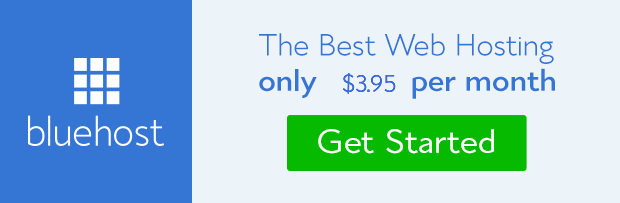
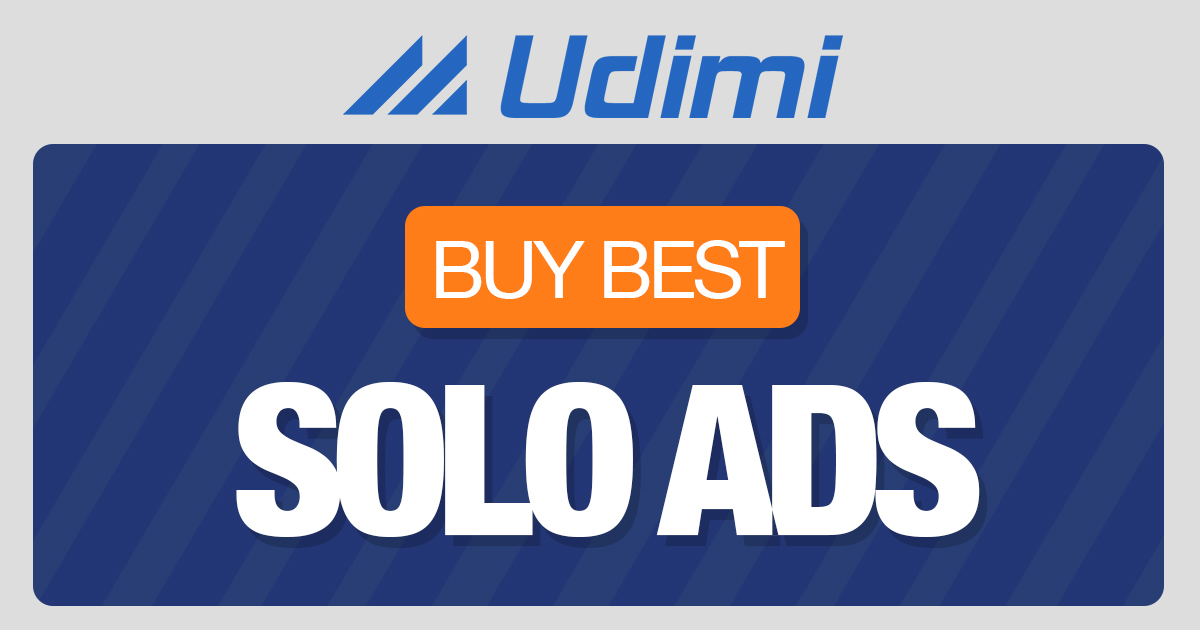 from Information Technology Blog https://ift.tt/2oKrKiH
from Information Technology Blog https://ift.tt/2oKrKiHvia IFTTT




Comments
Post a Comment