Working from home because of the coronavirus pandemic may sound like a luxury. Freedom to cook lunch. Time to do laundry between tasks. Respite from that loquacious co-worker.
Then reality sets in. Your Wi-Fi slows down to a crawl, the new software tools you work with are confusing, and your computer mouse is a piece of junk. Without an information technology department, you are on your own with your tech problems.
Our most common work-from-home tech issues are the ones that slow down our productivity: unreliable internet connections, low-quality video calls, software programs that are too narrowly tailored and uncomfortable work stations.
Fret not, new telecommuters: I’ve worked from home on and off for many years and have managed to minimize my tech problems to achieve a kind of work-from-home nirvana. And in consulting other remote-working veterans, there are easy lessons and fixes to apply that will help throughout the time you work from your residence.
The biggest of these: Less is better, especially fewer gadgets and fewer work apps. That principle can guide us to a simpler, less frustrating setup that enable us to work well with our colleagues.
“There’s an overabundance of tools,” said Jason Fried, a founder of Basecamp, a software company in Chicago that makes remote working tools, and co-author of the book “Remote: Office Not Required.” “These are disasters waiting to happen.”
Here’s what you can do to make working from home a joy.
Let’s talk about your internet.
Let’s first address the No. 1 tech issue at home: internet connectivity. Compared with the zippy broadband connections in our offices, our home internet speeds are probably sluggish, and our Wi-Fi connections may be spotty.
So now is a good time to assess your infrastructure.
— If your Wi-Fi signal is unreliable, meaning it’s strong in one room but weak in another, my recommendation for most people is to invest in a so-called mesh Wi-Fi system. That lets you connect multiple wireless access points together to blanket your home with a strong internet connection. My favourite mesh systems are Google Wifi and Amazon’s Eero, which start at $99 for a single router and can be bundled with additional access points.
— If your internet speeds feel slow, a modern Wi-Fi system with support for the latest wireless standards, like the aforementioned ones, would help. But if speeds continue to feel sluggish even after you upgrade your networking gear, you may have to contact your internet provider to ask about other options. Some providers may offer faster broadband speeds at higher prices.
In general, many of us (myself included) are experiencing slower overall speeds in the wake of the pandemic. That’s because hordes of us are going online from home and sucking up the internet provider’s bandwidth, which can cause average speeds to dip. There’s not much we can do in this case beyond calling our service providers to complain about the slowdowns.
That’s why it’s wise to have a backup option. When speed problems arise, you can resort to using your smartphone’s hot spot feature, which turns the device’s cellular connection into a miniature Wi-Fi network. Cellular networks are designed to handle larger amounts of users, so chances are that your smartphone’s data connection will be faster when your broadband is overwhelmed. Apple and Google offer instructions on their websites on how to turn iPhones and Android phones into hot spots.
But use this feature sparingly to avoid surpassing your cellular plan’s data limits.
Make the most of (and minimize) your tech setup.
There is no one-size-fits-all recommendation for the best remote work setup because we all have different jobs. But one rule of thumb is to keep your gadgets to a minimum. The more tech we own, the more troubleshooting we eventually have to do.
With that in mind, here’s a list of common remote-work headaches and their tech solutions, including products recommended by Fried and Wirecutter, a New York Times publication that tests products:
— Cramped screens. Many of us were sent home with laptops for work, and the smaller screens can feel constraining. You could consider adding a second monitor to your desk, like HP’s $539 Z27, a high-resolution 27-inch monitor.
— Awkward video and phone calls. Many of us are familiar with poorly lit video calls and low-quality phone calls. If sound quality is an issue, wireless headsets like the $180 Jabra Elite 75t earbuds have noise-reducing microphones so you don’t pick up as much external noise. For better video quality, you might consider buying a webcam, like Logitech’s $70 C920S. For lighting issues, a light therapy lamp, like Carex’s $150 Day-light Classic Plus, can provide some natural-looking lighting to a video call — and it might even perk up your mood.
— Noise. For those who have loud children or live in an urban environment, a pair of noise-canceling headphones, like the $400 Bose 700 over-ear headphones or the $105 1More DualDriver BT ANC earbuds, can muffle out many unpleasant sounds to help you focus.
— Body pains. Without help from an ergonomic specialist, you may run into problems like wrist pain, neck strain and a sore back. You can remedy wrist pains with an ergonomic keyboard, like the $219 Kinesis Freestyle Edge, or a comfortable wireless mouse, like the $50 Logitech M720 Triathlon Multi-Device Wireless Mouse.
If your back is killing you, it may be time to invest in a well-built office chair, like the $969 Steelcase Gesture, or a standing desk like Uplift’s $539 V2 standup desk.
Fried keeps his tech setup simple: a laptop, a good office chair, a therapy lamp for lighting up video calls and noise-canceling headphones for when his children are being noisy. When he feels like standing, he puts his laptop on a bookcase.
Let’s talk about our problems working on teams.
When it comes to remotely collaborating with a team of colleagues, the path to success has less to do with tools than having empathy for one another when we use tech.
At any company, the main thing to understand is that people have different levels of tech literacy. So it’s best for you and your team to choose a set of versatile tools rather than a variety of single-taskers, Fried said.
What does that actually mean? Team collaboration apps like Slack can handle group chats, private messaging and uploading files. Google’s app suite includes collaboration tools for document editing, calendar sharing and video conferencing. Relying on a general-purpose tool like those for various tasks would be better than using a separate app for each task; projects can get messy if some work files are in one tool but not in another.
The second step for a team is to ensure that everyone uses the same tools. Don’t be the colleague urging everyone to use Zoom for videoconferencing when everybody else is video chatting on Google Hangouts, for example. A lack of consensus on collaboration tools can quickly escalate workplace tensions.
Distractions? Think of them as breaks.
Many who are new to telecommuting cite tech as a major distraction from work: TV shows, video games and digital comic books are just a button press away.
Here’s a secret to finding happiness in these distractions: Embrace them.
You are entitled to take breaks. At home, you have the liberty to spend your lunch break watching a Netflix show instead of going to a restaurant.
“You don’t have to feel like you’re in the office,” Fried said. “Take advantage of that — don’t feel ashamed of it at all.”
Besides, since we have to minimize the time we spend outdoors at the moment, turning on the TV may be the most responsible thing to do.
Brian X. Chen c.2020 The New York Times Company
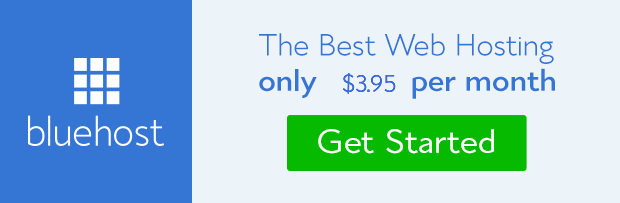
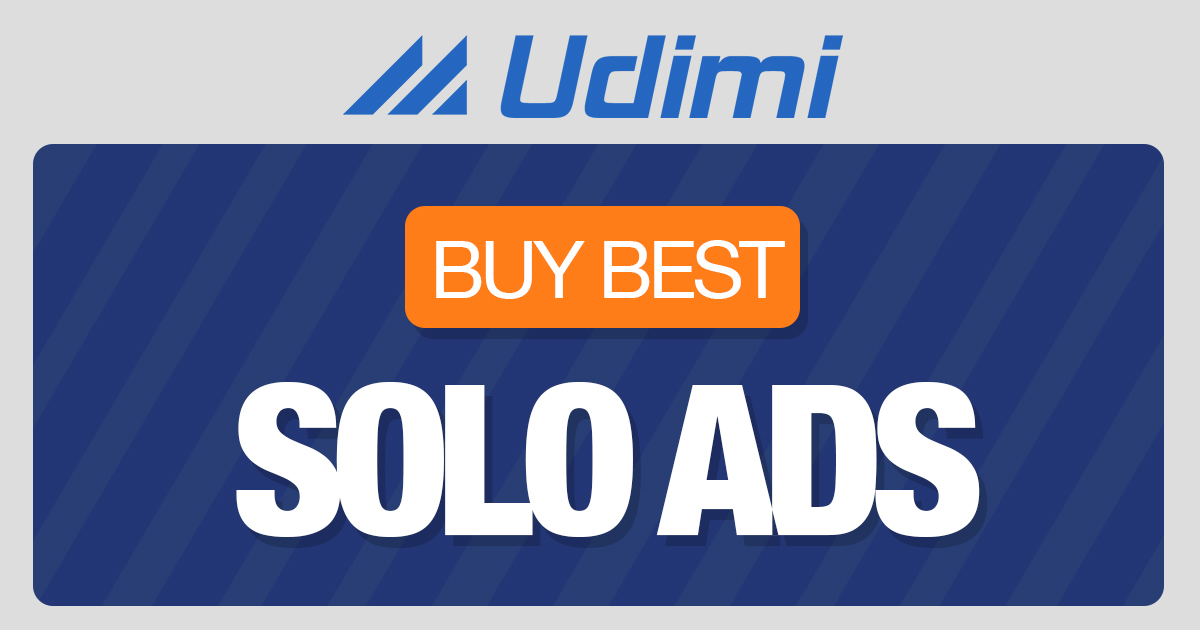 from Firstpost Tech Latest News https://ift.tt/2IXufon
from Firstpost Tech Latest News https://ift.tt/2IXufonvia IFTTT
Comments
Post a Comment